ProPresenter is worship software that sits at the conjunction of “powerful” and “easy to use.” That doesn’t mean that everyone who sits down in front of it will immediately know how to use it, though. In fact, it’s so powerful, that you might not know where to look to do what you want, so let’s take a look at a few of the things that ProPresenter newbies need to learn to get up to speed.
Learn Operating System Differences
If they’re different, learn the differences between your regular operating system and the one you’re using for ProPresenter.
Many people use Windows at work and at home, but a lot of churches choose to use ProPresenter on a Mac. There are good reasons for doing so, but recognize that while these operating systems are similar, there are significant differences.
The first thing to remember is that if you use the Ctrl button on a PC, on a Mac, use the Command button. So that means that ‘copy' is ‘ctrl c' on a PC and ‘cmd c' on a Mac. It’s the same for ‘select all,' ‘save,' ‘cut,' ‘paste,' ‘undo,' and a lot of other commands.
That’s not to say it’s always so easy. You probably just click the “X” to shut down software in Windows. On a Mac, this just shuts down the current window for most software. To actually quit software, click on the software name at the top of the screen and then choose “Close.” Or just use the keyboard shortcut ‘Cmd Q.'
Learn Keyboard Shortcuts
Keyboard shortcuts are your friend. You might be able to figure out how to do something with the mouse, but the keyboard is almost always faster. When seconds count, taking the time to find the mouse cursor and move it to where you need it to go or just hitting a keyboard shortcut can be the difference between getting done in time or being done just a little late.
Learn Rhythm of Changing Slides
If you’ve never used worship software (or presentation software for displaying lyrics) figure out the rhythm of changing slides.
If you’re new to displaying lyrics, you might assume that the lyrics normally show just as you need them. That’s not actually true. Your brain moves faster than your lips can, so you normally read ahead and sing as the song gets to the word that you already know is coming up. This is less so for songs you’re unfamiliar with, but more so with songs you’ve known for years.
Use this fact to help you judge when to change slides. There’s no hard and fast rule that works for all songs, though. For a fast song, with few words on each line, you might change much quicker than you’d expect. For slow songs that have a couple of measures of music between each slide, you might change slower than you’d expect. Start with changing at the next to last syllable and tweak from there based on the song and how familiar your church is with it.
Learn How Your Church Already Uses ProPresenter
If your church has been using it for some time, learn how they use ProPresenter.
Renewed Vision designed ProPresenter to have a list of songs and other elements on the left (called a playlist) that you change as you move from one to the next. Not everyone uses it like this though.
A children’s ministry might have a playlist with one item, but several videos and stills. A church that has a more free-flowing service might have a huge list of possible songs and skip back and forth. Another might just start singing and the ProPresenter operator has to search and add songs on the fly. None of these approaches is wrong, although some are harder than others. Learn how your church uses or needs to use ProPresenter and use it that way.
Learn New Skills in ProPresenter
Watch tutorials on ProPresenter, but don’t get overwhelmed. Concentrate on what you need first.
ProPresenter can do environmental projection, masking out elements on stage. You can make lyric videos with a transparent background (in other software), and superimpose them (in ProPresenter) on backgrounds that can change at a moment’s notice. You can make a live interactive projection display for the lobby with it. It’s very powerful, but if your church doesn’t need or want to do these things, don’t worry about learning them until you get the basics down.
There are free tutorials on Renewed Vision’s site and hundreds more on YouTube and other sites. Don’t get bogged down in the stuff that you don’t need. Learn the basics first.
Learn the Difference Between Foreground and Background
Learn the difference between foreground and background, and use each correctly.
One of the most common errors that newbies make is confusing backgrounds with foregrounds and being confused when one doesn’t act as they expect because they’ve used the wrong one.
A background continues under lyrics and other slide elements, even when you switch to another slide. A foreground doesn’t. It in effect replaces the slide elements and will be replaced by them when you switch to a new slide.
To add a background, either click on it in the media bin or drag it onto one of the slides in your playlist. It will continue to show until it is replaced or removed (by a “clear background” cue, for example). There’s no need to add the same background to all of the slides. Add it to one and it will show on all the following ones.
Learn How to Use a Second Computer to Build Presentations
If you’re building the presentations, remember that you can do so on a separate computer without a license.
It doesn’t matter if you build at home or at church, on a Mac or on a PC, on a licensed machine or one with the demo version. As long as you’re building with the same fonts for the same resolution display, the final product should look the same with only a few exceptions.
Learn what those exceptions are, especially if you’re going from Mac to PC or vice versa, though. The Mac supports more modules (like the midi module) and more text formatting options (like leading and kerning) than the PC. For most churches, this doesn’t matter, but if it does to you, find that out so you can work around it.
Learn How to Edit Lyrics Quickly
Try as you might, you won’t always get the lyrics right, or your worship leader might not get them right. Either way, you might need to do some quick editing during church.
If you find a typo (or something that doesn’t match what’s being sung), right-click on the slide and select quick edit. You can quickly fix it there and the congregation will never know there was a mistake to begin with.
Experience is the best teacher. Once you’ve mastered the basics, there will be tons of ways to expand your knowledge and tons of capabilities to take advantage of in ProPresenter. Take it from someone who’s used it for years. Just when you think it can’t do something, you’ll often find that you just weren’t looking hard enough. We’re really blessed that such awesome software was made with churches in mind. Businesses can and do use it, but for the church, there’s nothing quite like it (although there are others that have similar features). Keep using it and soon you’ll master the possibilities and become a pro at using it, too.


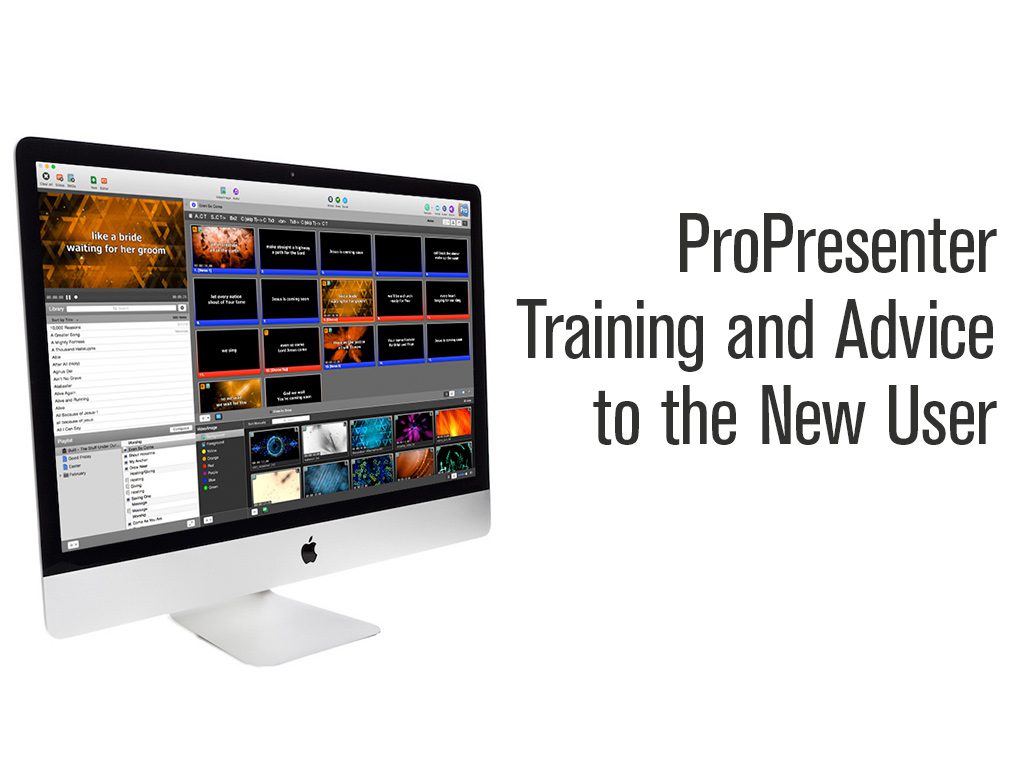
Where can I find out how to build my presentations from a second computer. I have a Mac in my office but the presentation computer is a PC.
Here you go: https://youtu.be/yGybozj3RWA?t=47s (Make sure fonts are the same and make sure you don’t use features that Pro6 has on Mac, that don’t exist on the PC, like midi module or advanced text formatting or the all-caps checkbox).
Another thing you can do Keisha is get my free mini courses for Pro6: http://tdm.fyi/pro6mini.
Love your article. Our church uses ProPresenter and loves it. Where do we go for additional ProPresenter training?
Hi Keisha, Thanks for your comment. Check out Paull Allen Clifford’s YouTube channel with ProPresenter training videos: https://www.youtube.com/user/sempei13