Recently, Oak Tree Software released Accordance 12, a small upgrade to their powerful Bible study program for both Mac and Windows. It brings with it some new features that might make users want to upgrade. We'll take a look at the user interface and new features and see what makes Accordance 12 different from the other power-user Bible programs available.
![Accordance 12 Bible Software [Review] 1 Accordance Bible Software Review](https://eadn-wc03-10628962.nxedge.io/wp-content/uploads/2017/02/Accordance-Bible-Software-Review_Header-1024x768.jpg)
Three things set Accordance 12 apart from the competition.
#1 Speed
Accordance 12 is faster than most other Bible study programs. It launches in seconds and the user can perform powerful searches quickly.
#2 Runs Natively on Mac and Windows
Accordance 12 runs natively on both Mac and Windows. Many software companies wrote their Windows app first and then used emulation to make their Windows program run on Mac, but not natively. Those apps are slower, less stable, and don't run or look like Mac apps, something most Mac users find annoying.
Accordance started on Mac and then created a Windows version working with skilled Windows programmers. It looks and behaves just like other powerful Windows programs, but also looks enough like the Mac version that a user can run it on both and not have to retrain.
#3 Easy to Learn
Accordance offers powerful research study tools in a fairly simple-to-learn program. The company also offers second-to-none free training solutions with great help files, video tutorials, and seminars around the world.
Accordance 12 User Interface
Upon first launch, Accordance asks the user to set a few preferences and log into their account. Then it opens and shows the following screen (on Windows).
![Accordance 12 Bible Software [Review] 2 accordance 12 user interface](https://eadn-wc03-10628962.nxedge.io/wp-content/uploads/2017/02/accordance-12-user-interface-1024x576.jpg)
The menu bar and toolbar sit on top of the Accordance window, and the book window panes show up in the main part of the screen. The above layout shows three open window panes with the Outline of Bible Books on the left, the ESV with interlinear in the middle, and the Info Pane on the right. Across the bottom you see the Instant Details window.
Also, notice the tab between the window panes and the top toolbar. You can open multiple tabs, each with its own layout of window panes.
![Accordance 12 Bible Software [Review] 3 accordance 12 searching](https://eadn-wc03-10628962.nxedge.io/wp-content/uploads/2017/02/accordance-12-searching-1024x576.jpg)
Above the window panes on each tab, you'll see a drop-down box that lets you choose from among all of your installed Bible texts. Next to that, you'll see the search box. Enter either search words or Bible references. Here's where Accordance behaves a little differently than some other programs. When I do a search, I can enter either a reference like John 3:16 or words/phrases like perish or grace (as seen above).
The search engine in Accordance finds the reference or finds all the verses with that search string. That's normal. The program displays the search right in the Bible text window pane that you already have open (see the red box above). Instead of opening a new window with a list, it replaces the Bible text with a list of books. This is hard for some users to get used to when they switch from other programs.
![Accordance 12 Bible Software [Review] 4 accordance 12 context slider](https://eadn-wc03-10628962.nxedge.io/wp-content/uploads/2017/02/accordance-12-context-slider-1024x576.jpg)
Look just below the entry box and above the window panes in the screenshot above (the arrow points to it). This little slider changes how much of the context you see when you do a search. For example, it's set to 1 in the above screenshot. It only shows a single verse, each verse with the word “grace” in it. If I slide it to 3, it will show the verse with the word in it plus two more verses in context for a total of three verses. Slide it to the right to see more of the context. This takes some getting used to, but once you do, you'll love this feature in Accordance.
To do more complex searches, click on the plus icon to the right of the search box. This opens a new toolbar below the search box where the user can add search parameters to their search, like a range of books (law books) or the scope of the search (only in the current book or chapter). Look at the Search menu for other search features and tools.
![Accordance 12 Bible Software [Review] 5 accordance 12 tab toolbar](https://eadn-wc03-10628962.nxedge.io/wp-content/uploads/2017/02/accordance-12-tab-toolbar-1024x119.jpg)
The area between the book windows and the top toolbar includes the following (numbers correspond to picture above):
- Add New Tab – this adds a new tab to the Accordance window.
- Recycle button – controls whether searches open in the same window or a new window. Read the tutorial on this at Accordancebible.com.
- View Analytics – a drop down box that shows search results in various forms, like pie charts or bar graphs. It opens a new Accordance window.
- Horizontal v. Vertical Orientation – changes the layout of the windows from horizontal to vertical alignment.
- Add Parallel Pane – drop down box adds a new parallel pane so you can add a pane that follows the currently open Bible window so that your 2nd Bible or a commentary follows the reference in the main Bible window. Move to a new passage and this parallel pane will also move by default.
![Accordance 12 Bible Software [Review] 6 accordance 12 window toolbar](https://eadn-wc03-10628962.nxedge.io/wp-content/uploads/2017/02/accordance-12-window-toolbar-1024x843.jpg)
Take a look at each window and you'll see a toolbar for each window. Most books let you change font size, show or hide the interlinear lines, change settings, pick your translation, and close the pane.
![Accordance 12 Bible Software [Review] 7 accordance 12 instant detail window](https://eadn-wc03-10628962.nxedge.io/wp-content/uploads/2017/02/accordance-12-instant-detail-window-1024x581.jpg)
Two special windows show up in the above screenshots. The Instant Detail window at the bottom of the screen changes based on what the user's mouse hovers over. For example, a scripture hyperlink will show the passage. A word in a Bible with definitions will result in the word's parsing information and definition.
On the right, you'll see the Info Pane. This works like a digital research assistant and finds content from your library related to the current passage in the main Bible window. It shows …
- Commentaries
- Cross References
- Topics
- Word List
- Study Bibles
- Parallel Passages
- Grammars
Each item works like a hyperlink. Click to open that book or hover over it and it shows up in the Instant Detail window at the bottom. The Info Pane makes Accordance a simple program for beginners. Open it up and immediately start doing some great Bible study without learning the more complex and powerful features.
![Accordance 12 Bible Software [Review] 8 accordance 12 library pane](https://eadn-wc03-10628962.nxedge.io/wp-content/uploads/2017/02/accordance-12-library-pane-1024x574.jpg)
The default layout of Accordance 12 doesn't show the library pane. Open it from the toolbar button (see the screenshot where you can see the button second from the left). Click the button and you'll see a list of your installed books categorized by the kind of tool. Above the list, there's a search box to quickly find books.
This overview of the user-interface just covers the basics. The program offers some powerful and advanced features, some of which we haven't covered. Find more free training on the Accordance support page. Start with the Feature Tour for beginners.
Accordance 12 New Features
Some of you might already own an older version of Accordance. The company updated the software late last year. Here's the list of new features they added. Watch the above video to see them demonstrated.
![Accordance 12 Bible Software [Review] 9 accordance 12 stacks](https://eadn-wc03-10628962.nxedge.io/wp-content/uploads/2017/02/accordance-12-stacks-1024x576.jpg)
Stacks – helps you collect information gleaned from your study. It's a digital note card stack, like many of us were taught to create in our English Composition classes. Right-click the content and choose to add it to a stack. There's also a button on the toolbar. A new window pane opens with the new “card” in your Stack. Open the Stack from the My Stuff section in the Library Pane.
![Accordance 12 Bible Software [Review] 10 accordance 12 papers](https://eadn-wc03-10628962.nxedge.io/wp-content/uploads/2017/02/accordance-12-papers.jpg)
Papers – Accordance has User Tools, which are books you can create. Now they've created a new tool that's similar called Papers with templates for things like sermons, research papers, and more. Create a new one from the File – User Files menu.
![Accordance 12 Bible Software [Review] 11 accordance 12 papers templates](https://eadn-wc03-10628962.nxedge.io/wp-content/uploads/2017/02/accordance-12-papers-templates-1024x612.jpg)
The dialog box that opens offers many different templates. Choose one and then edit it.
Info Pane Improvements – We've already mentioned the excellent Info Pane. In version 12 they added a few things:
- Study Bibles
- Grammars
- Manuscripts
- Manuscript Images
- Word List
![Accordance 12 Bible Software [Review] 12 accordance 12 info pane word list](https://eadn-wc03-10628962.nxedge.io/wp-content/uploads/2017/02/accordance-12-info-pane-word-list-1-1024x542.jpg)
The Word List, seen in the screenshot above, shows every word in the current verse. Click it and it opens a new tab with search results for that word.
![Accordance 12 Bible Software [Review] 13 accordance 12 interactive pie chart](https://eadn-wc03-10628962.nxedge.io/wp-content/uploads/2017/02/accordance-12-interactive-pie-chart.jpg)
Interactive Analytics – The search box shows a drop down list of graphs, charts, or other ways to show your search results in visual ways. These now offer interactive visuals. See the demo in the video below:
If you want to learn more about the visual analysis tools and the Research box (the search box in the upper right of Accordance), then take a look at the great video produced by the folks at Oak Tree Bible Software.
Some other cool new features include:
- Search Library – the search box in the Library pane lets you search your library
- Family Tree Tool
- Sync with iPad/iPhone over Wi-Fi on Windows – before this only worked on Mac
Accordance 12 Amplify Tool
![Accordance 12 Bible Software [Review] 14 accordance 12 amplify menu](https://eadn-wc03-10628962.nxedge.io/wp-content/uploads/2017/02/accordance-12-amplify-menu-1024x576.jpg)
Accordance helps users research their passage with a great feature called Amplify. Find the Amplify button on the toolbar or use the menu. Select a word and choose something from either the menu or the button's drop down list. For example, I selected the Medes, a geographical item in the screenshot above. Then I clicked on the Amplify menu and found the Map flyout menu and selected Vivid Colors. It's not open yet in the image above. Instead, that's the Satellite map, which I did select from the Amplify button drop-down list in the image below.
![Accordance 12 Bible Software [Review] 15 accordance 12 amplify button](https://eadn-wc03-10628962.nxedge.io/wp-content/uploads/2017/02/accordance-12-amplify-button-1024x576.jpg)
The Amplify feature works with maps, the Accordance Timeline tool, Bible texts, and more. Think of it as a quick way to find content in any kind of Accordance book quickly from the toolbar or menu. I only wish it also offered an entry in the right-click menu.
Multiple Ways of Finding Answers
That brings me to another strength of Accordance 12, the various paths of finding information. You can …
- Search using a right-click menu.
- Open content from the toolbar.
- Access almost every feature available from the top menu bar.
- Quickly find all the content in the most useful parts of your library from the Info Pane.
- Hover over words or passage links to quickly see the info in the Instant Detail window.
- Find your books from the Library Pane or the New window/pane button on the toolbar (see below).
![Accordance 12 Bible Software [Review] 16 accordance 12 New window or pane button](https://eadn-wc03-10628962.nxedge.io/wp-content/uploads/2017/02/accordance-12-New-window-or-pane-button.jpg)
The list offers only a few of the methods. This shows the incredible versatility of Accordance. A new user can open up the program and probably find what they're looking for quickly and open it. Advanced users can move beyond the basics and dive deeper into the tools and do incredibly advanced research with the Accordance 12 tools. The user-interface gets out of the way except when you want it to make this obvious.
Some of the Best Bible Images Available
They say a picture says a thousand words and seeing the culture and landscape of the Bible helps understand it better. The Accordance Bible Software team boasts about including residents of the Holy Land. That means they get some of the best photographs of the Bible lands. Some of these come in base packages but will cost extra. The gigs of imagery available will boost your understanding of the places and people of the Bible.
![Accordance 12 Bible Software [Review] 17 damascus from near east photo guide](https://eadn-wc03-10628962.nxedge.io/wp-content/uploads/2017/02/damascus-from-near-east-photo-guide-1024x576.jpg)
The great imagery starts with the Atlas, already mentioned above. Add to that some beautiful Accordance Bible Lands Photo Guides. Go look at the nice collection of graphical tools available to add to your Accordance library.
Three Areas Accordance 12 Needs to Improve
Along with all the program's power and speed as well as its great features, it could improve in three important ways. First, the user notes tool is subpar compared to other comparably powerful Bible study programs. Accordance improved the notes feature in version 12 by adding Unicode support that lets you type in other languages with non-Roman characters like Greek, Hebrew, and Chinese. It also improves user formatting so notes will look better if you want.
![Accordance 12 Bible Software [Review] 18 accordance 12 notes](https://eadn-wc03-10628962.nxedge.io/wp-content/uploads/2017/02/accordance-12-notes.jpg)
However, the User Notes tool doesn't update automatically. Notice the “Update” button in the lower right-hand corner. If you try to exit the note, it will ask you if you want to update and thus save your note. Other programs just save them without user input, which is much safer and protects the user from forgetting to save before walking away from their computer. Then if the computer shuts off because of a power outage, their notes aren't lost.
Second, to sync with the free mobile iOS app, the user has to go to the Accordance menu on the computer and choose Sync with Mobile Device. On the mobile app, start a sync from the Library screen. Tap the sync button. Go back to the computer and choose the iOS device to sync. That's annoying, considering other companies with mobile devices offer automatic syncing with their mobile apps.
Finally, Accordance uses Dropbox to backup personal files. Users must rely on a third-party tool and some might not appreciate that. You don't have to use Dropbox, however.
Recommendation and Value
Accordance is a great Bible study option on both Mac and Windows. It's powerful enough for pastors and for scholars researching Scripture at a deep level. However, with some time spent learning a few of the idiosyncrasies, the average Bible student can study with Accordance for personal use or for teaching a Sunday school class or small group study. The Sunday School teacher and the Hebrew scholar will both find what they want in Accordance.
![Accordance 12 Bible Software [Review] 19 accordance 12 collections](https://eadn-wc03-10628962.nxedge.io/wp-content/uploads/2017/02/accordance-12-collections.jpg)
Accordance offers a free Lite version to try out the program. Most people will pick between the Learner ($199), Discoverer ($399), or the Pro ($999) collections. Each collection offers an English version that focuses more on English reference tools and fewer language study tools. They also offer each level with a focus on Greek and/or Hebrew to help scholars or language students. Some more expensive options exist, but new users shouldn't bother with those unless they have unlimited funds. They will also combine the English, Greek, and Hebrew packages into what they call Triple collections. Finally, there's a graphics collection at each level if you want more of their great biblical imagery.
I highly recommend trying out the Starter Collection. It's limited mostly to public domain books and doesn't have a lot of advanced tools. But you can get a feel for how Accordance works before investing. A starter pack also exists from $59. Accordance offers what they call crossgrades for people who own books in other programs. I bought my copy of the New American Commentary and a few other commentaries that way.
Accordance is offering an exclusive sale for ChurchTechToday readers: With the code CTT3L, new users can purchase the Triple Learner Collection for 20% off the regular price. Sign up here.
[Editor's Note: While Accordance is currently a site sponsor, this review was not paid for and was conducted independently and without bias.]


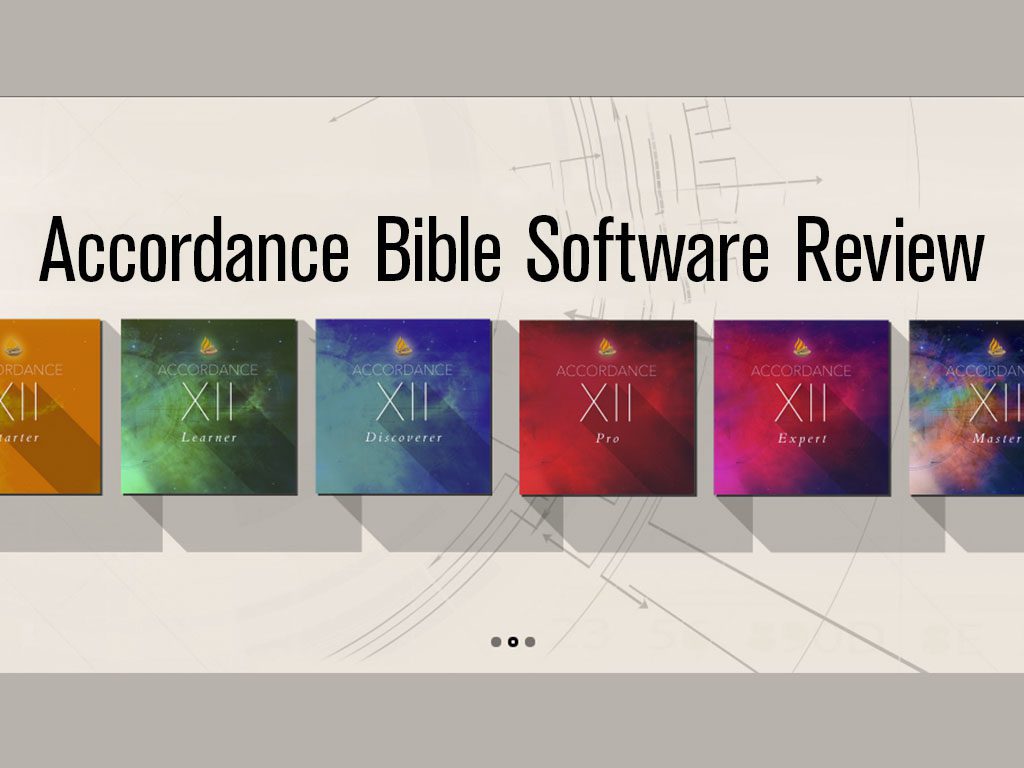


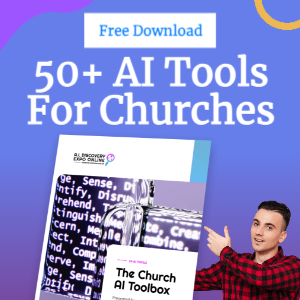
Two questions
1. Logos has a quick parcing guide that shows below as i hover over a word inLEB. Does accordance have a similar feature?
2. What is the format (rtf, html) accordance program needs to make my own tool?